First of all, welcome to Stray Curls.
I’m doing a Pinterest Series where I discuss a few strategies every single week. If you’d like to learn more about Pinterest, just sign up for my newsletter by getting these free templates. You’ll get an email whenever I release a new Pinterest hack.
Kay, my name is Angela – an Illustrator and Blogger who loves teaching people how to make money staying at home doing something they love.
I love building websites in different niches and growing them so that they make a stable income every month – this is how I pay the bills and feed my two glorious labradors.
Of late, I’ve been using Pinterest to get most of my blog traffic.
I am experimenting with different types of accounts (old, new, semi-aged) and it’s interesting to see how the algorithm works with different niches.
But this is a fact:
Any type of explosive growth on Pinterest boils down to KEYWORDS.
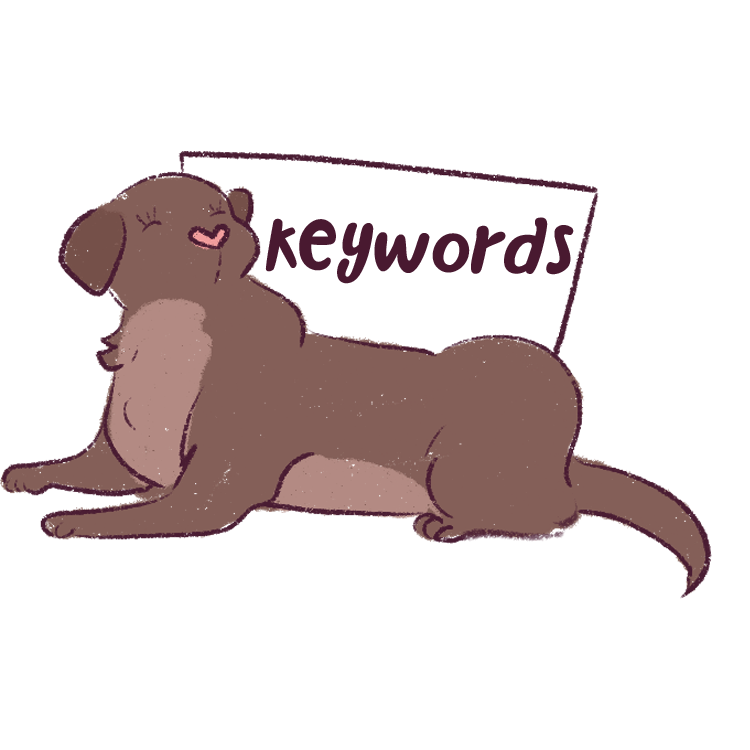
Dog included for illustrative purpose only.
In this post, I’ll cover how I do keyword research on Pinterest – because hon, they’re super important.
But before that really quick:
Please note: My posts are long, but this is only because I want to make everything super easy for you to understand.
This post may include affiliate links, which means clicking on them might result in me making a commission at no extra cost to you. This allows me to run this blog ad-free and make content accessible for you for free. I also use this to pamper my beloved pups.

What are Pinterest Keywords and why do they matter?
Bear with me because I’m about to get a little technical.
Because this is important and it will change the way you look at Pinning.
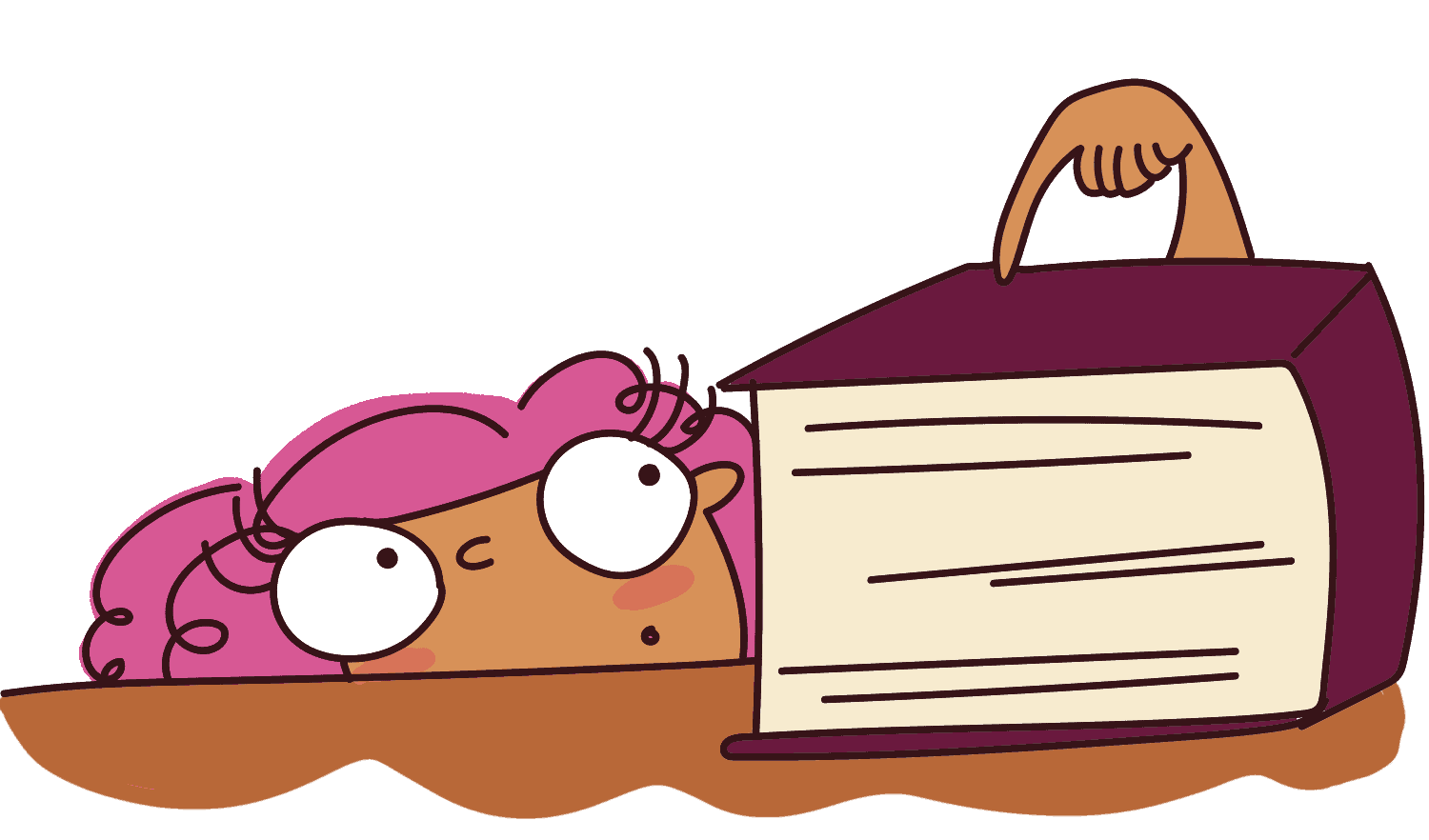
Now, when you upload a pin to Pinterest, Pinterest’s algorithm scans the content (image, description, title, etc.) and tags it with certain keywords and interest-related terms.
If it’s about food (because it has pictures of food and drinks on it), it will most probably tag the image as “Food and Drink.”
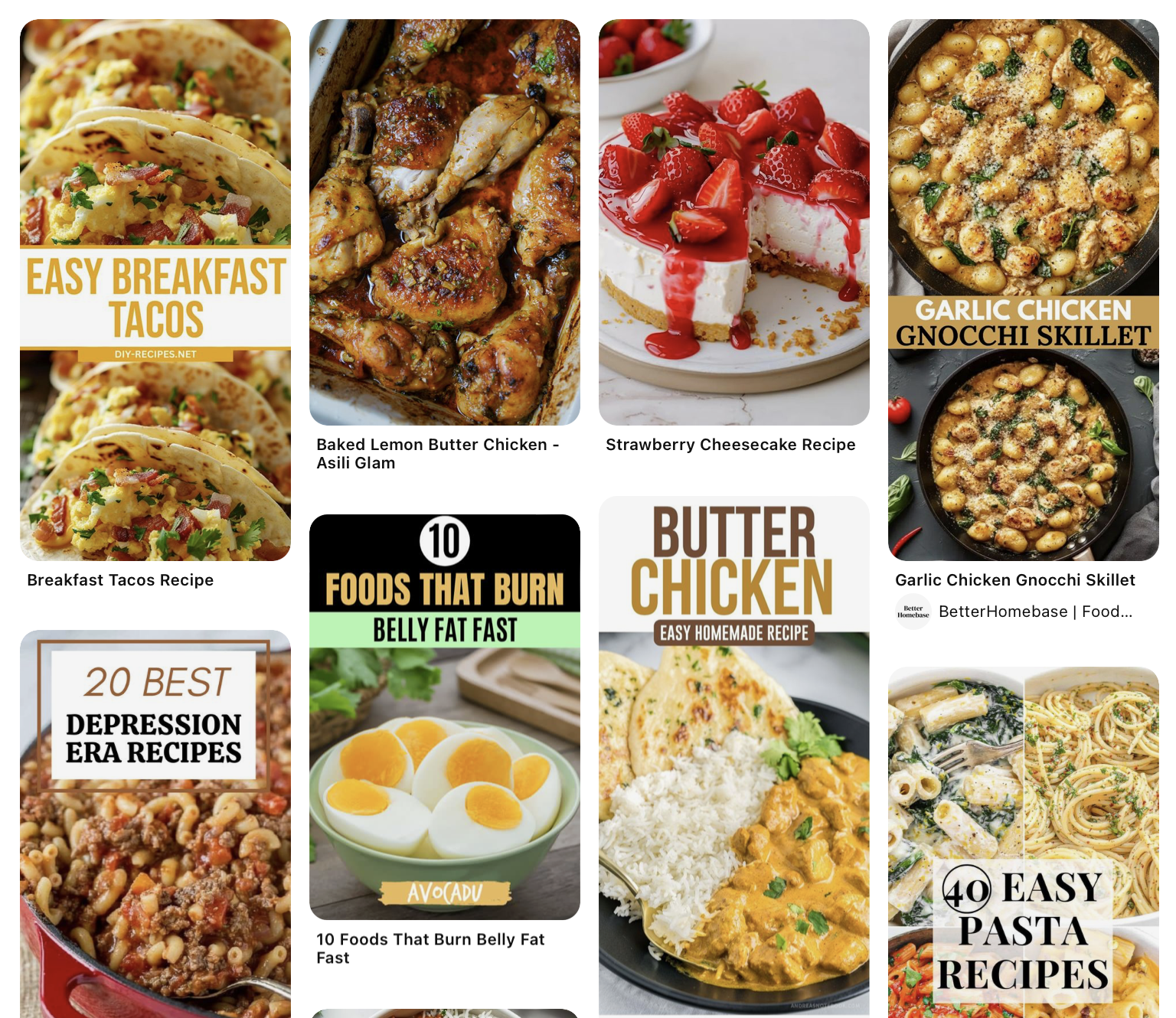
This process is called Annotation, where the algorithm tries to figure out the most relevant interests your pin aligns with.
These annotations help Pinterest associate YOUR pin with specific interest categories that its users engage with.
Pinterest also builds an Interest Profile for each user based on their behaviors such as:
- Pins they save
- Boards they follow
- Searches they conduct
- Other interactions they have on the platform.
Are you with me so far?
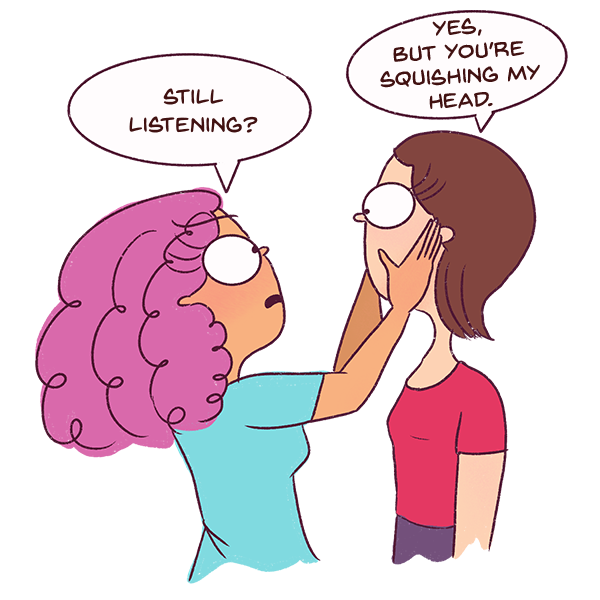
Good.
As users interact with Pinterest, they are tagged with interest categories related to their behaviors.
For example, if a user frequently searches for “healthy recipes,” Pinterest will tag their profile with that interest.
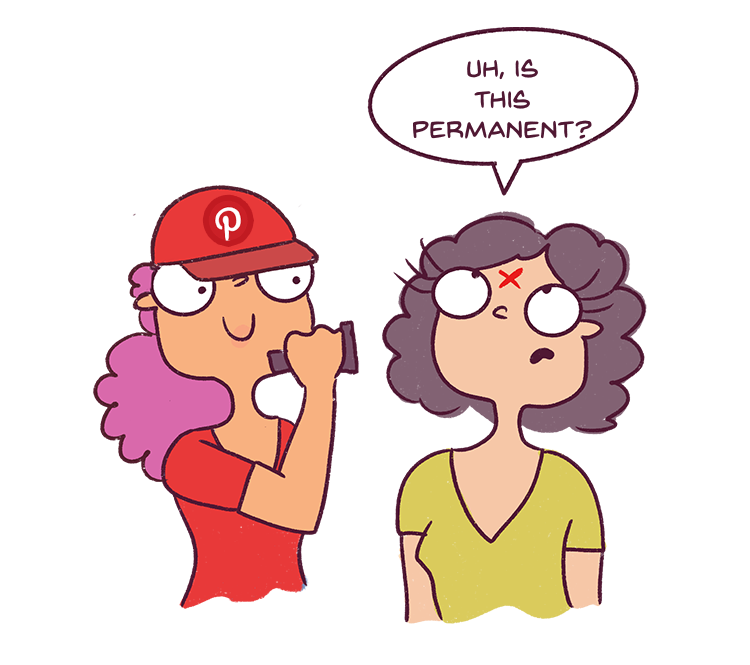
Their home feed and recommendation algorithms work by matching the interests tagged to users with the annotations and interests associated with pins.
If you do not use keywords, it takes MUCH LONGER for Pinterest to understand what your pin is about and it will delay the whole process.
That’s why you need Keywords.
Let’s say you post a pin about “Vegan Meal Prep Ideas.” Pinterest might annotate it with interests like “Vegan Recipes,” “Healthy Eating,” and “Meal Prep.”
A user who frequently searches for vegan meals or follows boards about healthy eating will be tagged with similar interests.
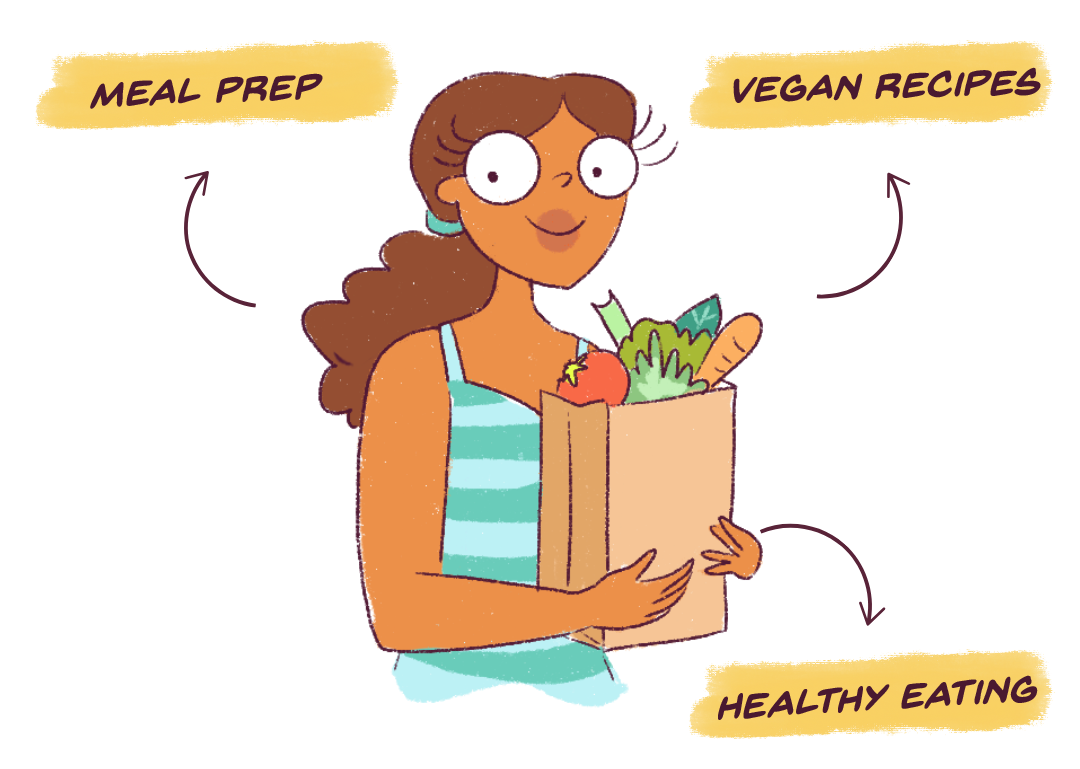
Your pin could then appear in their home feed or recommended pins section, even if they didn’t explicitly search for “vegan meal prep.”
This is how you get a pin to become VIRAL, baby.

Now that we understand why keywords are important, let’s see how we can find them.
First, the free method.
How to find Popular Pinterest Keywords (Free Method)
Step 1: Open your Pinterest Account
Make sure you have a Business Pinterest account, otherwise this won’t work.
A business account is free – you can simply switch your personal account to a business one or create one from scratch.
Super easy, lemon squeezy.
Step 2: Click on “Create a Campaign”
Go to the dropdown box on the top left corner and click on “Create a campaign.”
We are going to create an ad.
Again, you don’t have to spend a dime – this is just a way to discover popular keywords.

Step 3: Initiate the Campaign
You’ll be prompted to select a campaign objective. Choose any objective (e.g., “Consideration”) to proceed.
Click “Continue” to move to the next step.
Step 4: Scroll to “Targeting” Section
Scroll down to the “Targeting” section.
Click on “Choose your own”

Now, under “Interests and keywords,” check the box next to “Enable keywords.”
Step 5: Use the keyword tool
You’ll now get access to the keyword tool and you can enter any keyword in your niche to see all the popular keywords and related keywords.

The second you click on any related keyword, you’ll notice the potential audience size pop up on the right-hand side like this:

This is so valuable because you can now generate several topic ideas inside your niche that you know has a LARGE audience.
You also have a goldmine of keywords.
But let me show you another shortcut to finding keywords.
2nd Way: How to find Popular Pinterest Keywords (Using PinClicks)
I’m going to show you how I ranked my pins on a brand new Pinterest account.
This is a tool I’ve been raving about for the last 2 months because it’s helped boost my Pinterest accounts (even the new ones).
The best part is, that you can use it for free by claiming the free 5-day trial (no Credit card details required). 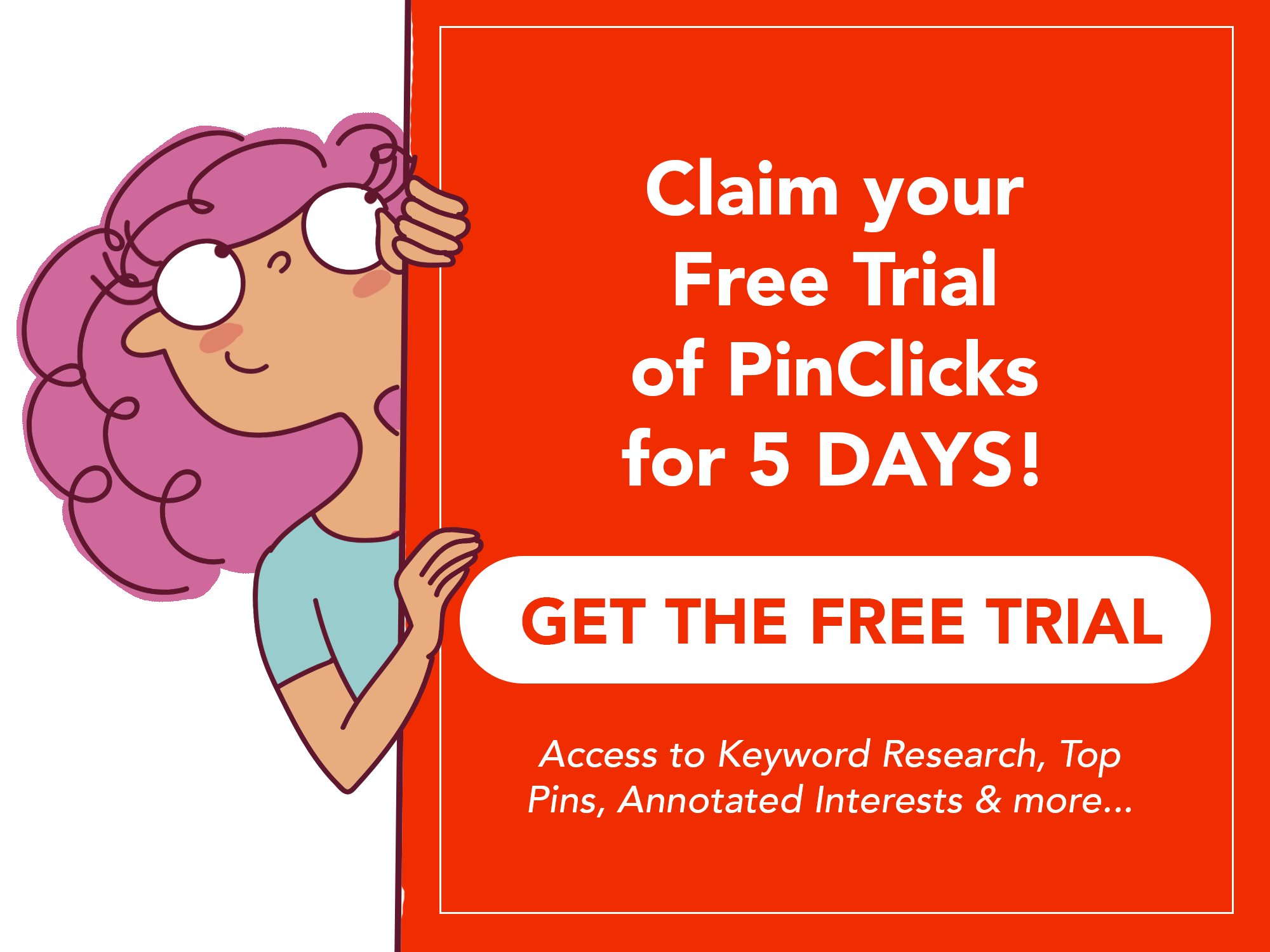
CLAIM FREE 5-DAY TRIAL HERE OF PIN CLICKS
I’ll walk you through how I used PinClicks for my new Pinterest Account (it’s about hair).
Mind you, this account has 2 followers and is brand new.
I’ve always had a weird fetish for hair and I thought I might as well make some money off of this passion.

Step 1: Go to Keyword Research
Anyway, so basically, I open the tool and go to the “Keyword Research” tab.
I’m going to enter “Bridal Hairstyles” because a lot of weddings happen in December and I thought it would be a great idea.
If I didn’t have any ideas, I’d just enter “hair” and go from there.
But upon entering “Bridal Hairstyles” and grouping via Popularity, I get so many ideas for keywords.

This is what people are literally entering in Pinterest Search – so now you can see all the keywords people are using to search for pins in your niche.
Now, I’m going to just click on “Bridal hairstyles black women” to see more related keywords.
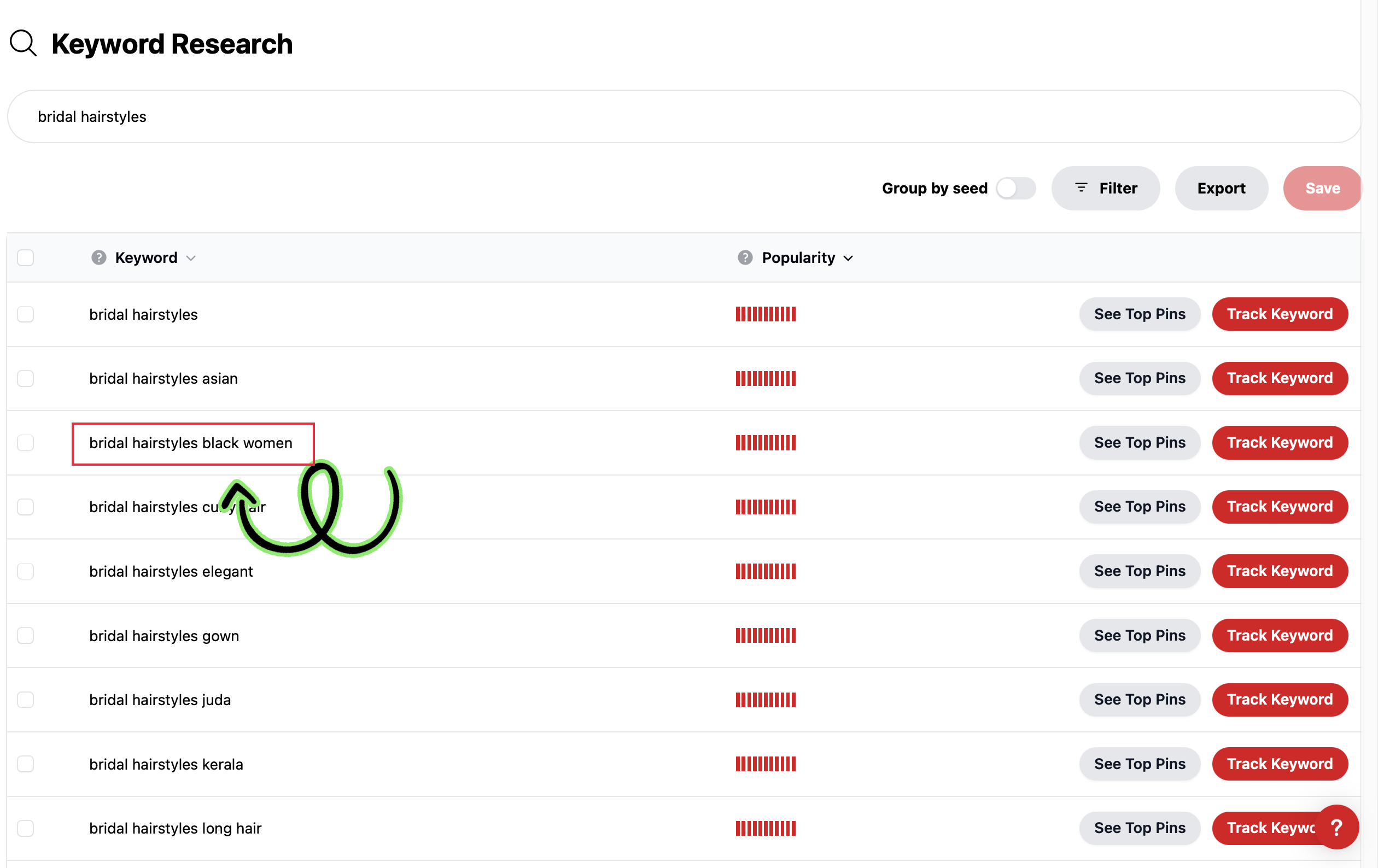
All these keywords can be used in your blog post/pin or you can even generate topic ideas from these keywords and make another post based on this the next time.
Step 2: See top pins
Next to each keyword, you’ll see a “See Top Pins” button.
Click on this and it will take you to all the top pins on Pinterest Search for that keyword.
This is important because you can learn:
- What kind of pin design to make to rank for that keyword (Either Text based, Collage or Text Overlay on an Image)
- How many saves and clicks those pins get (this helps you know if it’s popular)
- What keywords to use for that pin to get ranked faster
So, I went to the top pins, hovered over each pin and looked at the Annotations Pinterest has assigned to these images.
There is even an option to copy all of these so that you can just paste them into your Pin Description.

Step 3: Create Clickable Pins
I now created a few pins for this blog post and put all the keywords (I had noted down) in the:
- Pin Title
- Pin Description
- Pin Design
Vary the words a little and write them like a human being so that it doesn’t look like a robot spat them out.
And 2 weeks later, the pins have now started taking off!
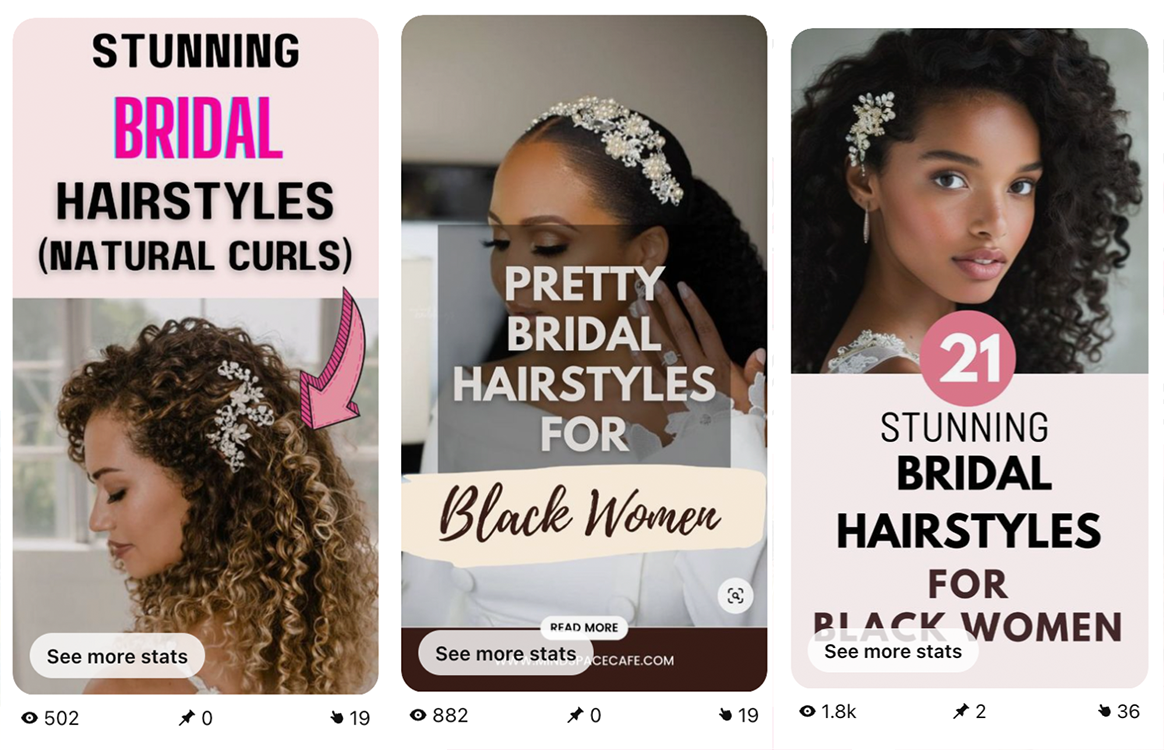
(Please note that my account only has 2 followers, so seeing this kind of traction for just 1 post is huge)
[UPDATE]
Here are the same pins 7 days later:
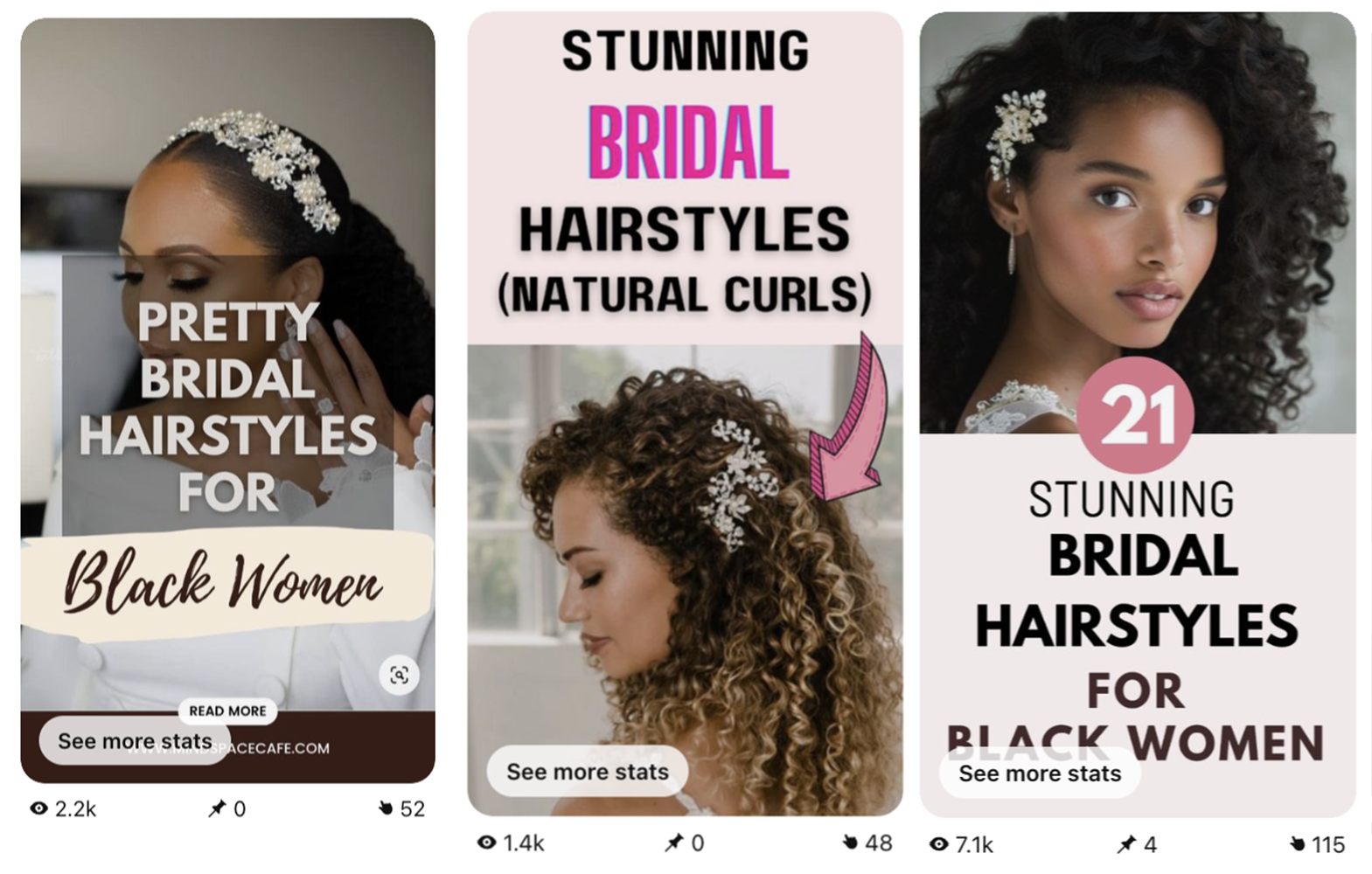
If you have an established account, you can expect better results.
That’s why I get way more clicks and saves on my other Lifestyle account (because it’s over 1.5 years old).
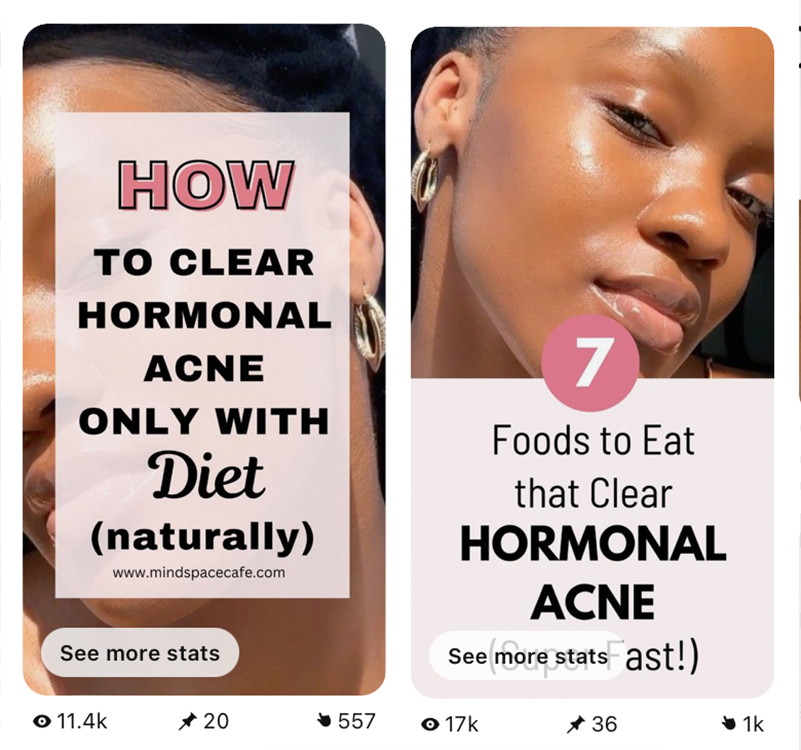
You can check out how I used a similar strategy to create viral pins on my established lifestyle account.
And this is exactly why I am experimenting with different accounts – because your results change with the number of followers and boards you have.
The more time you’ve spent pinning, the faster and better your results will be.
But with a brand new account – you can expect a little traffic in 1-4 months before you see explosive growth.
The best part?
One of my pins in this brand-new account now shows in the Pinterest Keyword tool because it made it to the top.

This tool has saved me SO MUCH TIME and once the free trial ended, I went ahead and purchased the annual subscription because I noticed I got a discount when you purchase annually.
I am now using it to get keywords and ideas for all my accounts.
So, if you still haven’t claimed your free trial of PinClicks, please do so here.
Look around the tool and see how easy it is to now understand what does well on Pinterest.
Here are some things to note:
- It takes 1-2 months to start seeing results especially if you’ve never pinned consistently before.
- I am able to see substantial growth in any visual niche on Pinterest – so it works for mostly all niches.
- This is not a paid/sponsored review. I never recommend anything I haven’t tried myself or purchased.
If you’d like to read more, do so here!
If you enjoyed this post, and want to learn how to get Pinterest traffic to your blog, consider checking out my eBook:
Or, just download these free canva templates:
Let me know if you have any questions regarding Pinterest – I’ll answer asap!
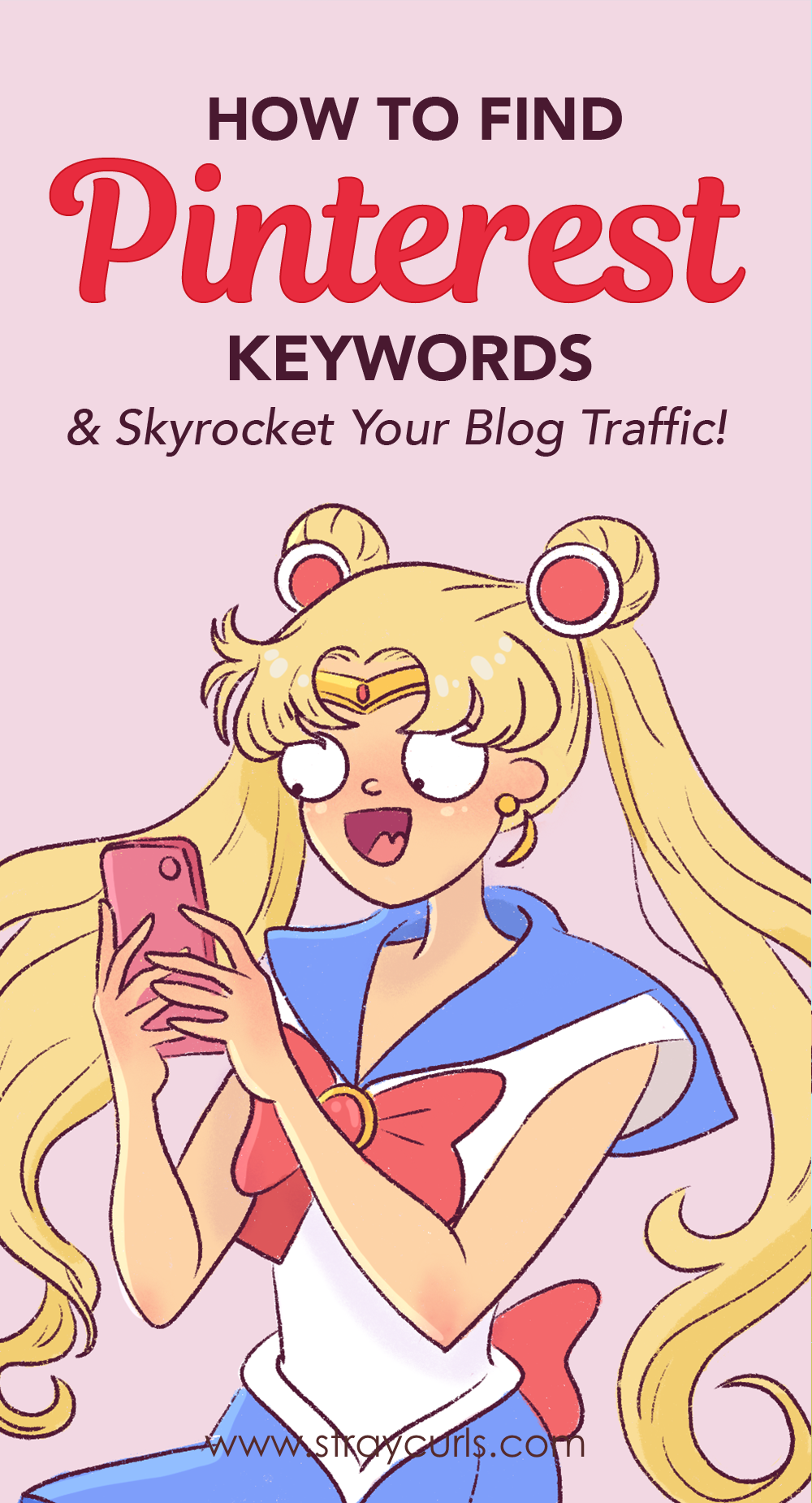

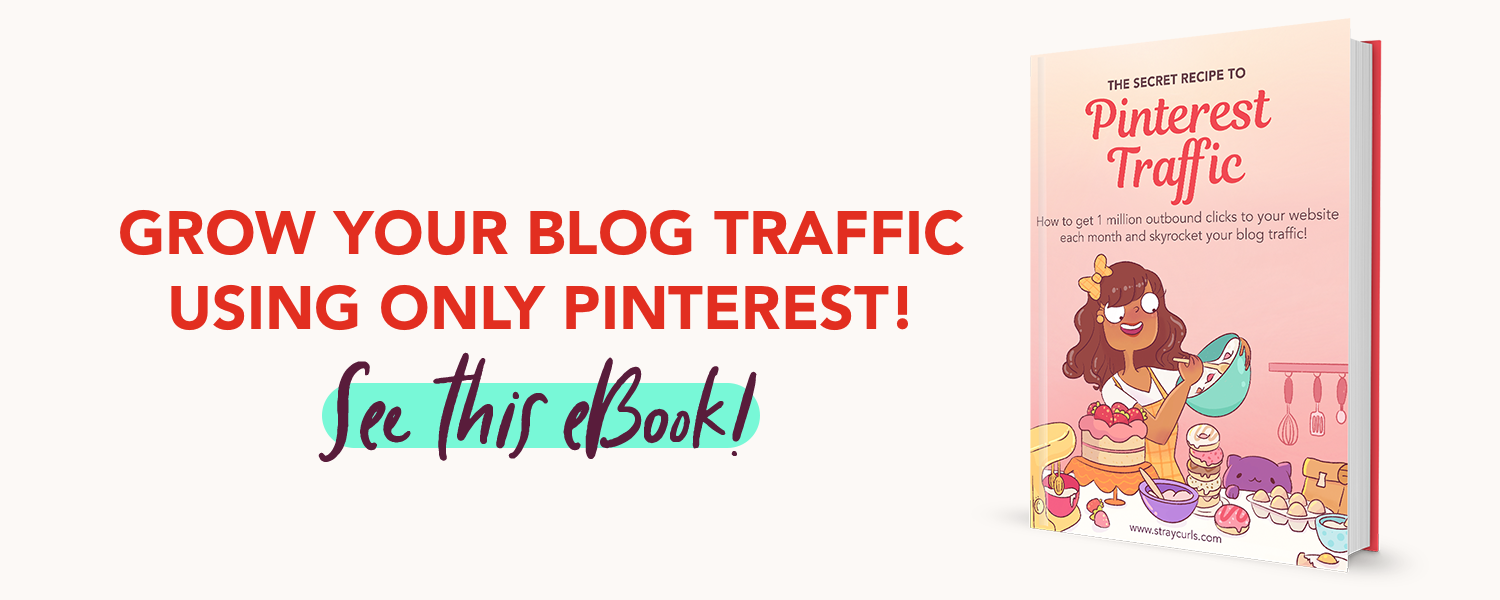
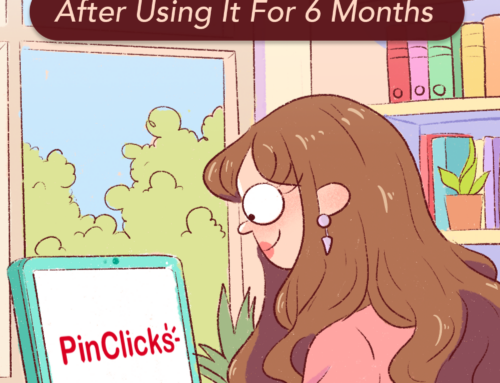

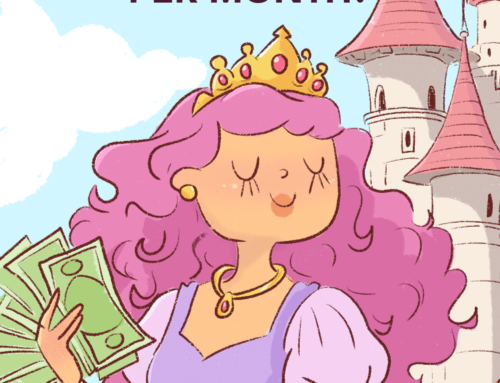
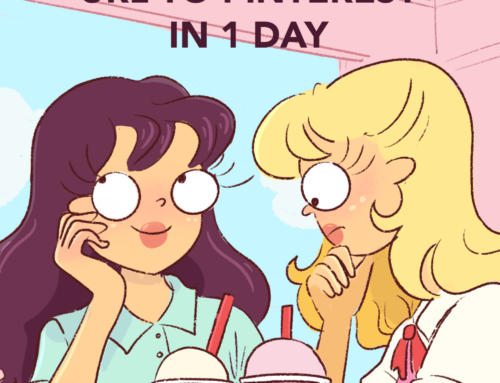
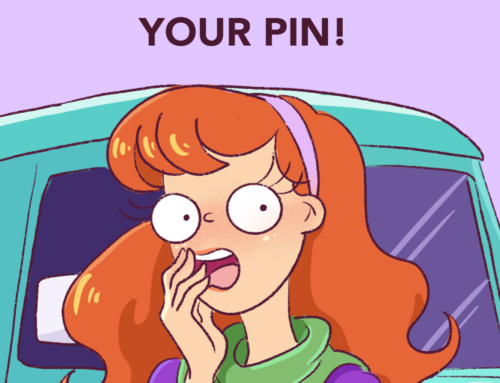
Okay, I just got this tool and I was struggling to do this keyword research – thank you so much for breaking it down Angela. This is so helpful!
Hey Marie,
You’re very welcome. I’m so glad it helped!
Warm regards,
Angela
Thank you so much for this! I didn’t know about Pinterest annotations. This is so helpful!
You’re so welcome Jackie. =) Learning what Annotations are assigned to pins is a game-changer honestly!
How many pins do you make a day? I’m doing like 5 but I’ve heard people do way more. I’m just worried I’ll be marked as spam.
Hey Jackie,
Pinning frequency varies. So, on a new account, I wouldn’t pin more than 5 pins a day – it’s the limit. But after you start getting several repins and saves and your impressions and reach increases organically – you can slowly increase to 10-15. But remember to keep using NEW URLs, otherwise you could trigger the spam filter.
I hope this helps!
Warm regards,
Angela
My Account is new so I will wait till it grows until I start doing more. But how do you find the time to create so many pins? It takes me 2-3 hours almost. It’s very tiring! Sorry for asking so many questions. I’m just trying to figure this all out.
I use Pin Templates.
Once you have a few and you get used to designing pins, it actually takes very little time. You can definitely automate the process provided you have a couple of templates and you just need to switch the titles and subtitute new photos.
It’s a learning curve for sure, but Pinterest currently has the best turnover as compared to Facebook and Instagram.
Please don’t ever hesitate to ask me questions – that’s what I’m here for! :D
Another great tip for Pinterest! Can’t wait to apply this one for my handle. Thanks a Tonn Angela! Keep Enlightening!
Yay, so glad I’m able to help! :D Yes, of course! So much more planned for this month.
Great Post, So do you recommend PinCllicks over Pin Inspector? I’m trying to decide.
I recommend PinClicks over Pin Inspector – yes.
But if you’re terribly tight and cannot afford to pay a monthly subscription for PinClicks – then Pin Inspector – but you need a Pinterest tool – regardless.
Warm regards,
Angela
Maybe I’m doing this wrong; I tried the first method and entered keywords such as “postpartum” and “self care” and only a few keywords pop up like “parenting” and “health” (?). Does that mean these particular keywords are not currently trending? I typed in “makeup,” and I got more ‘chain of keywords’, but no potential audience size shows up (same for the other keywords I previously mentioned) – It keeps telling me to “Input budget to see estimated results.”
Yes, you have to input a budget, otherwise you won’t see much.
You don’t need to pay anything – it’s just to get to the part so you can see the keywords. I just inputed “$1” and I am able to see the all the stats – it’s over 2-5 million for the top keywords and I’m seeing multiple keywords – Parenting hacks, parenting activities, parent room, parenting kids, etc. etc.
I’ve enjoyed our 1-1 sessions. Part of the reason why I wanted to work with you was because your blog posts are so helpful – I knew I’d chosen right! Ha!
Awwww, you’re too kind. Thank you so much! =)
I have struggled to understand the crossover between Pinterest and my blog for 2 years! This post just helped me to understand it fully. Thank you so so much Angela! I’m so happy to have found you.
Hey Feleccia,
I’m so glad I was able to help! It’s my pleasure, honestly. :) Thank you so much! I can’t wait to work with you.
Warmest regards,
Angela